Blog
Articles and commentary from the Qtum team.

Bridge Testnet Event How to Guide: Step by step
Steps
First, you need a Metamask wallet. If you don’t want to use your existing wallet, you can create a new one for this event by opening a new Google Chrome profile.
Creating a new MetaMask wallet
Go to https://metamask.io/.
Click on Get MetaMask.

Add Chrome extension and go through the steps to create a new wallet.
Pin the extension.

Connect to Qtum
Go through the Qtum MetaMask snap installation.
Click on “Create new wallet”.
Get your Qtum testnet address in base58 format (The address that starts with Q). You will need it later on. You can also find it on the next screen on https://wallet.qtumbridge.org/.


Go to the event
Click on Phase 1.
Login with Qtum and connect your Metamask.

4. Enter your EVM address. You’ll find it at the top of the MetaMask extension.

5. Find the faucets on the event site.

Get your testnet tokens
Go to Qtum’s testnet faucet.
Enter your Qtum address and get your tokens.
Go to the Circle USDC faucet.
Enter your EVM address and and get your tokens.
Go to the ETH Sepolia faucet.
Enter your EVM address and and get your tokens.
Now, you should have your testnet tokens.
Possible error
On the ETH Sepolia faucet, you might encounter this error message:

In this case, you might try this:
Try a different Google account.
Try a different Sepolia faucet (There are many):
https://faucets.chain.link/sepolia
See your testnet tokens
1. To see your testnet tokens, click on the network icon on the top left of the extension.
2. Search for Sepolia, enable testnet networks, and choose Sepolia.

3. You should see your Sepolia ETH now.
Final steps:
1. Connect to qtumbridge.org
2. Move a small amount of Sepolia tokens to the Qtum testnet using your Qtum address.
3. Refresh the event website. You should now see a number at the top right of your daily tasks. These are the exact amount of tokens you will need to bridge.

4.You’re ready to begin the tasks.
5. When you finish your tasks, you should see the points you earned at the top of the event site.

Wrong wallet error when bridging from Qtum testnet to ETH Sepolia
Follow these steps to fix it:
2. Disconnect and connect to proceed.
3. Disconnect and connect to redeem.
Link Qtum mainnet wallet
This will be the address we pay your rewards to, so make sure you do not discard the wallet you are using. You can get a Qtum Main Network address from many wallet providers (like Ledger or Qtum QT) or from an exchange, or you can simply generate one at https://wallet.qtumbridge.org using the Qtum Metamask Snap extension you just installed for this event. Make sure you do not put a Qtum Testnet Address into this field, as you will not receive your funds from this event unless it's Qtum Main Network.
Make sure you do not put a Qtum Testnet Address into this field, as you will not receive your funds from this event unless it's Qtum Main Network.
Steps to get the mainnet address from https://wallet.qtumbridge.org.
The event page will show this message:

1. Click on "link wallet".
2. You'll find your Qtum mainnet address on https://wallet.qtumbridge.org/view. You'll need to click on the menu at the top where it says Qtum Testnet and choose Qtum mainnet.

3. MetaMask will prompt you to approve. Approve and continue.
4. Copy the address. Use the Base58 address that starts with Q, for example, your address should look similar to this: "qXQgxcNLtuXLNpbM57NJEn9QXu6pijM4CC".

5. You can submit your wallet now.
If you have any questions or get stuck, go to the Qtum Discord, the Qtum team will be available to help.
Search
Recent Post
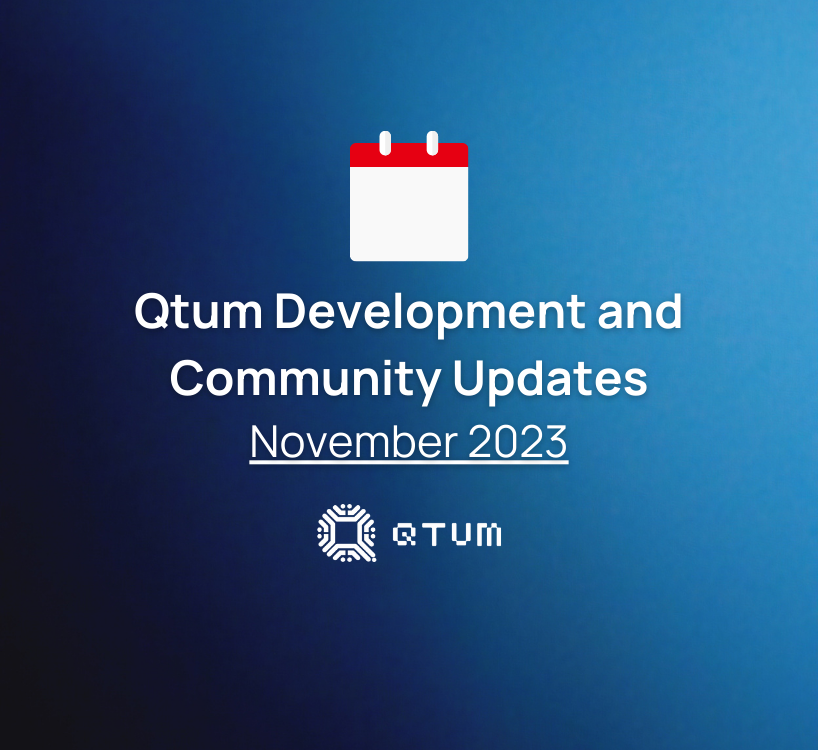
Qtum Development and Community Updates: November 2023

Ordinals vs Traditional NFTs
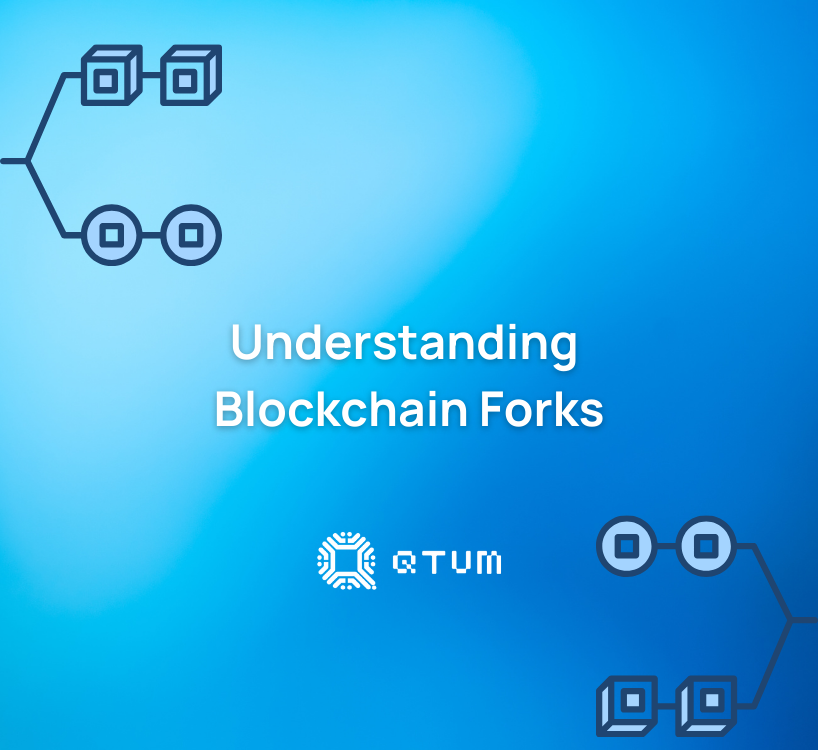
Understanding Blockchain Forks
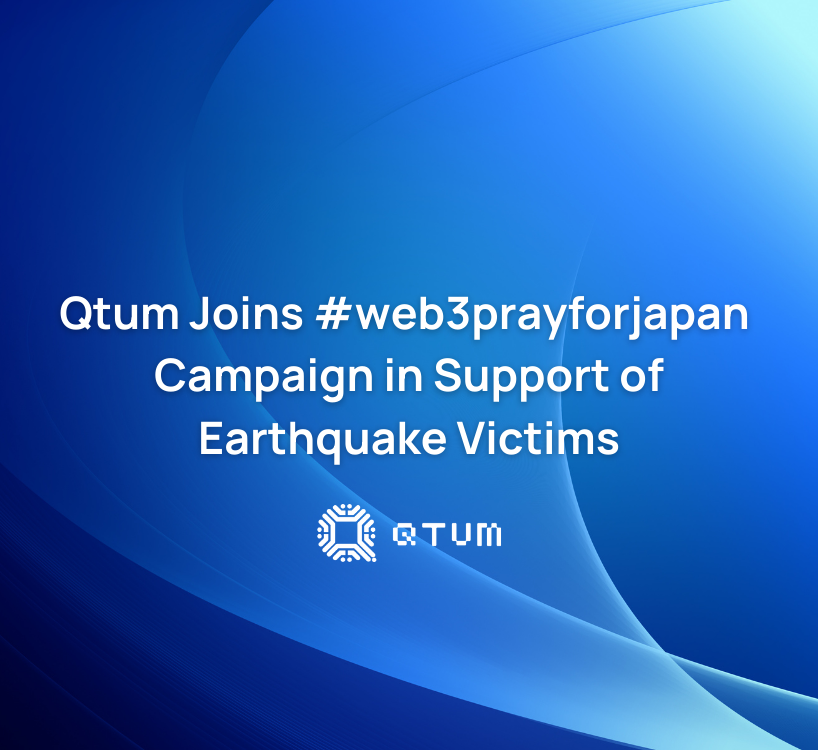
Qtum Joins #web3prayforjapan Campaign in Support of Earthquake Victims
